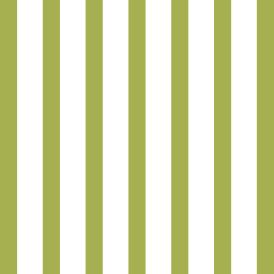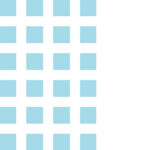Learn how to set up Apple Pay.
- Go to the Wallet app and tap the “+” symbol.
- Follow the steps to add a new card. Watch the demo to see how it works. If you want to add the card that you use with iTunes, cards on other devices, or cards that you’ve recently removed, choose them, then enter the card security codes.
- Tap Next. SCU will verify your information and decide if you can use your card with Apple Pay.
- After SCU verifies your card, tap Next. Then start using Apple Pay.
How does Apple Pay work?
Learn how to set up and use Apple Pay on your iPhone or iPad.
- To pay in-store, move your iPhone near a contactless reader with your thumb on Touch ID.
- A subtle vibration and tone let you know your payment has been processed.
- It’s that easy. Now you can continue to enjoy all the benefits of your SCU card.
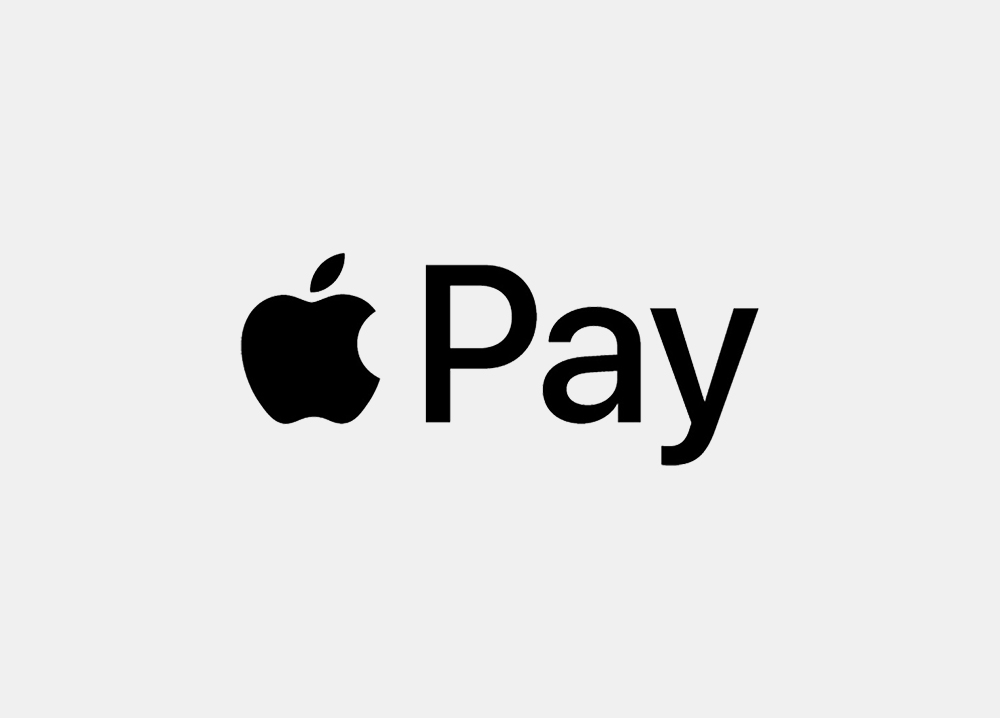
Apple Pay FAQs
Apple Pay allows you to pay for your purchases with your iPhone® 6 or newer by holding your phone near a contactless reader. You can also use your phone, iPad Air™ and iPad Mini™ 3 to pay within certain apps.
- iPhone 6 or newer to pay in stores and within apps
- iPad Air 2 or iPad Mini 3 to pay within apps
- iOS 8.1 or later
- Touch ID™ or passcode on your device
- iCloud® account
Yes. When you use Apple Pay, your credit or debit card number isn’t stored on your phone or given to the merchant. A unique digital code is created specifically for that device. You still enjoy all the benefits of your credit or debit card.
The credit or debit card associated with your iTunes® account or the first card you add to Passbook® is your default card. To change your default card:
- Go to Settings > Passbook & Apple Pay
- Tap Default Card
- Choose new card
Since Apple Pay doesn’t store your credit or debit card number on the device, you never reveal your name, card number or security code to merchants.
Adding your credit or debit cards to Apple Pay is your choice; you can add and remove cards when needed.
You can use Apple Pay at more than 220,000 locations, including Bloomingdale’s®, McDonald’s®, Macy’s®, Nike®, Duane Reade™ and Staples®.
With Apple Pay, you authorize each purchase with Touch ID or your passcode. And every time you put on your Apple Watch, you need to enter your passcode to access it. These features help prevent other people from using Apple Pay on your iPhone, iPad or Apple Watch.
You can use Apple Pay with your iPhone and Apple Watch to pay in stores that accept contactless payments. Look for one of these symbols at checkout:
![]()
Some stores might have this symbol on their card readers and point of sale terminals, but they might not be currently set up to accept contactless payments, including Apple Pay. If you can’t use Apple Pay at a store that is displaying the contactless payment symbol, please let us know using our Apple Pay feedback form.
On iPhone 6, iPhone 6 Plus, iPad Air 2 and iPad mini 3, you can use Apple Pay to pay within apps when you see the Buy with Apple Pay or Apple Pay button as a payment method. Look for these buttons in apps:

Yes. When you pay using Apple Pay, you’ll continue to get the rewards, benefits and security that your credit or debit card provides.
The cashier can use the device account number to find the purchase and process the return, just like they would with a traditional credit or debit card payment. To see the last four or five digits of the device account number for your iPhone or iPad, go to Passbook, tap the card, and tap ![]() . For your Apple Watch, open the Apple Watch app on iPhone, tap My Watch > Passbook & Apple Pay. Tap your card to select it and see the device account number. Apple Pay activity is also included on your credit and debit card statements.
. For your Apple Watch, open the Apple Watch app on iPhone, tap My Watch > Passbook & Apple Pay. Tap your card to select it and see the device account number. Apple Pay activity is also included on your credit and debit card statements.
If the cashier needs your card details to process the return, you can follow the same steps for making a payment:
- On the device that you used to make the original payment, select the card that you want to be refunded.
- On your iPhone, hold the device near the reader and authorize the return with Touch ID or passcode. On your Apple Watch, double-click the side button and hold the face of your Apple Watch a few centimeters from the contactless reader. Depending on the return and refund policies of the store, it may take up to several days for the return transaction to appear on your credit or debit card statement.
Yes. Be aware that message and data rates may apply, depending on your data plan.
More information is available at apple.com.