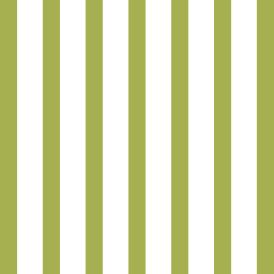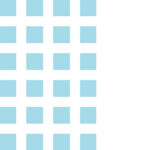Learn how to set up Samsung Pay.
- Find the app pre-installed on your phone or download it off Google Play. Then, sign in to your Samsung account.
- Scan your fingerprint or iris (that’s your eyeball!) and enter a pin, so you can authenticate future purchases.
- Snap a picture of your card and provide your signature where necessary. Your cards are securely backed up and can be restored with your Samsung account. PLEASE NOTE: When adding your card by photo capture, be sure to verify the information pulled (card number, name, address, phone), and updated manually if incorrect.
- Head over to your favorite store and see how easy it is to pay at the check out.
How does Samsung Pay work?
Learn how to use Samsung Pay on your smart device.
- Swipe up from the home button. Or, select the Samsung Pay app icon from your home screen or app tray.
- Authorize payments by simply scanning your fingerprint or entering your pin.
- Hold your phone over the in-store card reader. That’s it!
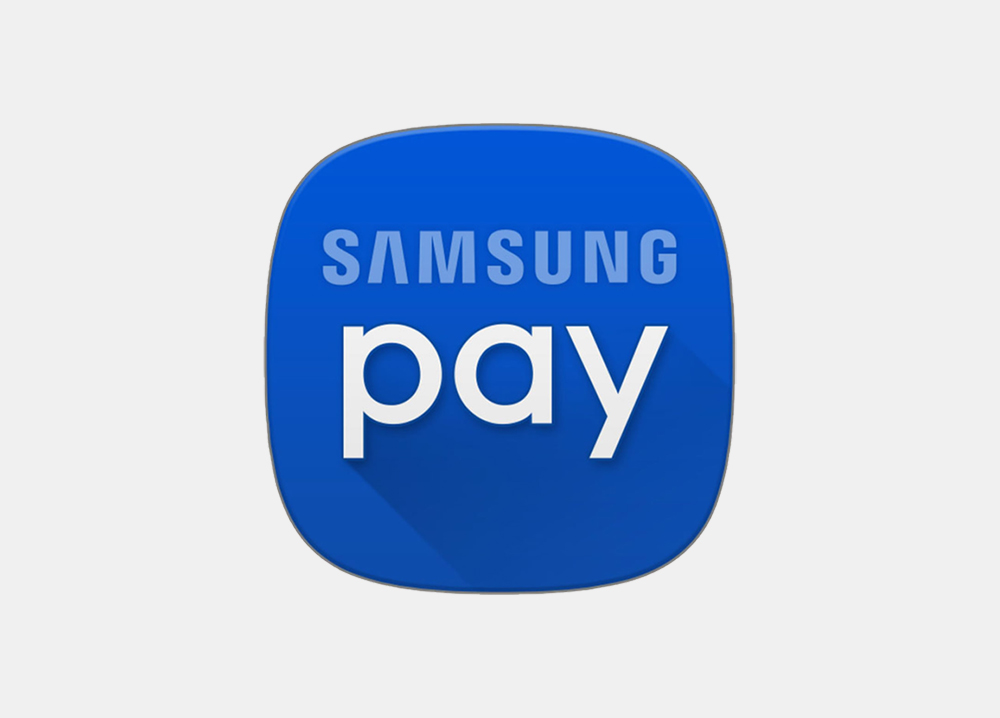
Samsung Pay FAQs
Samsung Pay allows you to pay for your purchases with your Samsung supported device by holding your phone near a contactless reader.
Similar to Apple Pay, cardholders will be able to enroll eligible cards to the device. It will use tokenization, so no real card numbers are stored on the device or used for payments. Payments will be made using Near Field Communication (NFC) contactless payments and Magnetic Secure Transmission (MST). MST is the technology that Samsung acquired from LoopPay that allows for the phone to be used for contactless payments, even at mag stripe terminals. It creates a magnetic field to communicate card information to the terminal – as if a card was being swiped – but through a tap of the phone. This allows Samsung Pay to be accepted at nearly 90% of merchant terminals.
While both have a similar user experience, there are some differences technically and architecturally. Samsung Pay uses MST technology to make payments in addition to Near Field Communication (NFC). NFC is a technology that lets smartphones and other enabled devices communicate with other devices containing a NFC tag. Whether swiping your smartphone at the checkout lane in the grocery store, waving it over a display at a local museum, or bumping phones with a friend to share the latest games, near field technology lets you pay, play and learn easily.
Additionally, Samsung uses Host Card Emulation (HCE) architecture, rather than a secure element like Apple. HCE is the term describing on-device technology that permits a phone to perform card emulation on a Near Field Communication (NFC)-enabled device without relying on access to a secure element.
The Samsung app is installed on your phone. Once installed, you will need to register your fingerprint on the device. The camera will launch so you can scan your credit or debit card. Be sure to validate that your card number, name and expiration date are all correct. Finally, the app will need to verify the card. You will either receive a text message, email or letter confirming your registration.
Yes. When you use Samsung Pay, your credit or debit card number isn’t stored on your phone or given to the merchant. A unique digital code is created specifically for that device. You still enjoy all the benefits of your credit or debit card.
You can use Samsung Pay with your NFC-enabled device at over one million locations with contactless readers set up to accept Samsung Pay.
Yes. However, you will only be able to make 10 payments without your phone being connected on Wi-Fi or cellular data. You will also need to have an active internet connection to add a card and to access transaction history.
Adding your credit or debit cards to Samsung Pay is your choice; you can add and remove cards when needed.
Payments can’t be made from your phone without being authorized via fingerprint or the PIN chosen during the setup process. If you register with Samsung’s Find My Mobile service, you can remotely erase information on the phone, including any cards stored in Samsung Pay.
Samsung claims that its system will work with almost all POS systems: NFC, magnetic stripe and EMV (Europay, MasterCard and Visa) terminals for chip-based cards. Samsung Pay uses Near Field Communication (NFC) technology to process payments at tap-to-pay terminals and almost all magnetic stripe terminals. The MST is used when the phone is held against one of these registers. The phone emits a magnetic signal that simulates the magnetic strip found on the back of a credit or debit card. Samsung Pay will not work with readers where you need to physically insert your card into a slot, such as those found at gasoline stations and on an ATM. One POS system that did not work with Samsung Pay was an iPad™-based payment terminal called Shopkeep™. Samsung advises they are constantly updating Samsung Pay to work with the vast majority of card readers.
Yes, merchants may require you to hold the phone against the payment terminal in the same way as when you make a payment to process a return. Also, you will be asked to match the payment information on the receipt with the last four digits of your virtual card number. This can be accessed through the Samsung Pay app.
Yes. When you pay using Samsung Pay, you’ll continue to get the rewards, benefits and security that your credit or debit card provides. You can earn and redeem your loyalty points automatically and store existing gift cards on Samsung Pay. For more information please visit Samsung.com.
Yes. Be aware that message and data rates may apply, depending on your data plan.
More information is available at Samsung.com.